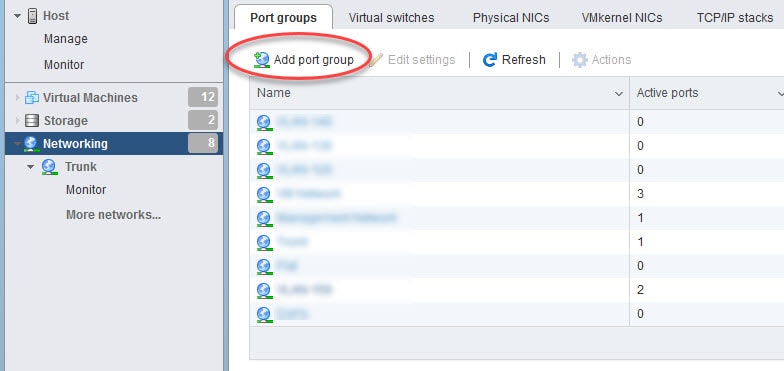If you ever come across a requirement to set up a trunk port in VMware ESXi, then the steps to do that are really simple. Basically first step you would need to do after you are logged into vSphere Web Console is to go to Networking section and then create a new Port Group.
In the Port Group window in the VLAD ID field you define the Trunk VLAN ID which in this case is going to be 4095. After that select the vSwitch you want the Port Group to be associated with and click add. Finally add the new Port Group to the interested VM as a Network Adapter.
One thing to keep in mind is that the difference between using the VLAN ID 4095 and a single VLAN ID is that with VLAN ID 4095 the vSwitch will leave the tags intact, which means that any connected network card to this vSwitch must send the traffic tagged and also be able to read and process the received tagged traffic.
However, when you define the actual VLAN ID as an example VLAN 10, the vSwitch in that case will strip off the tag before forwarding the frames to the client connected network card. This means from the connected client perspective, it does not have to tag or process the tagged traffic.
Step 1: Go to Networking section in VMware console and add a new Port Group
Step 2: Give it a name and set the VLAN ID to be 4095
Step 3: Click Add and assign this new Port Group to the interested VM as a Network Adapter
This wraps up this post about configuring a trunk port in VMware ESXi.
Thank you for reading!