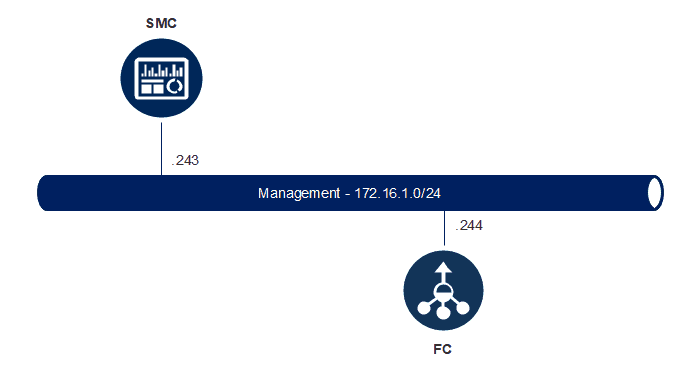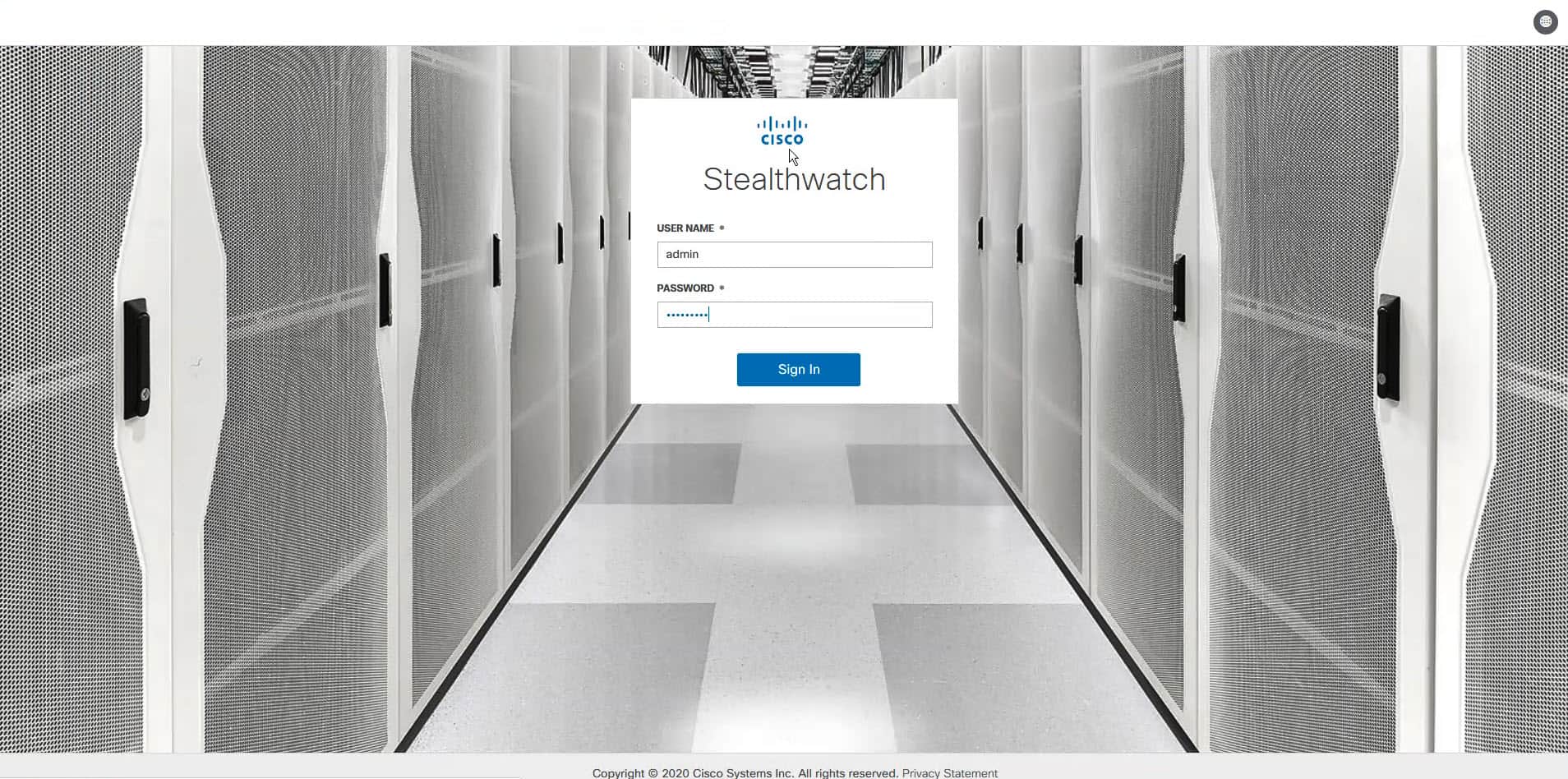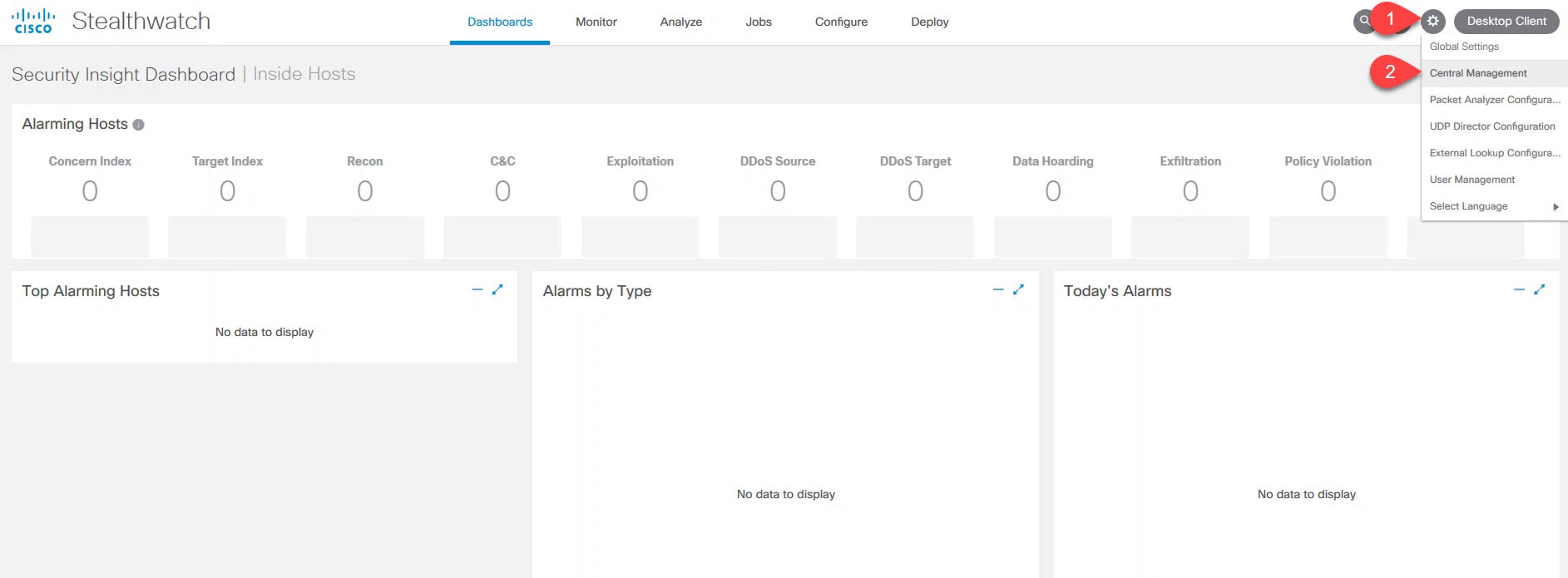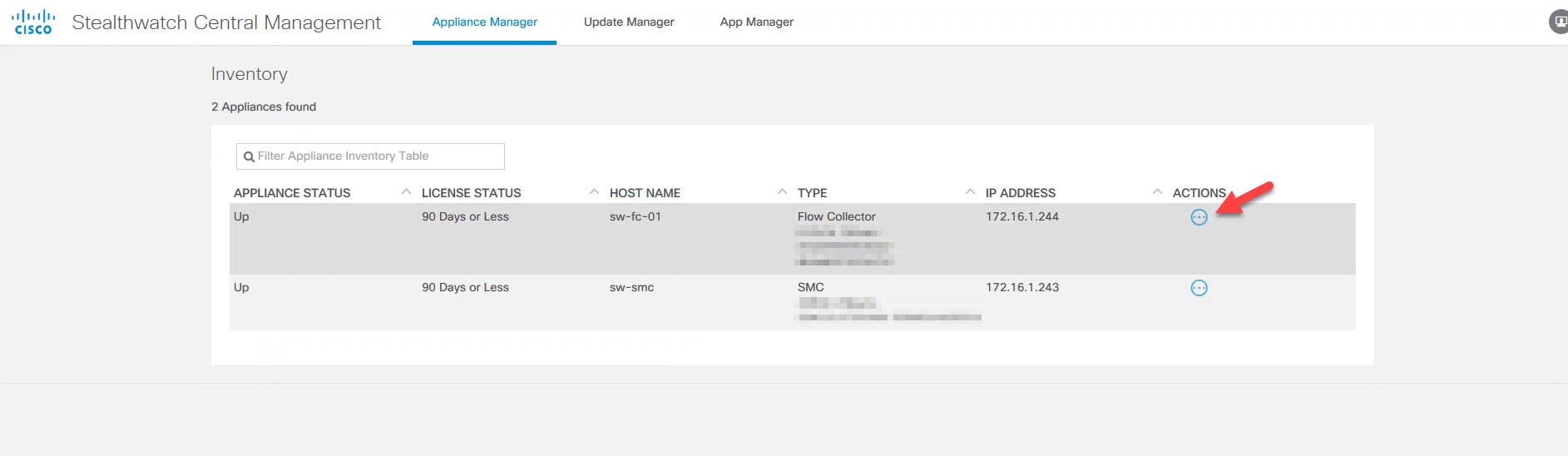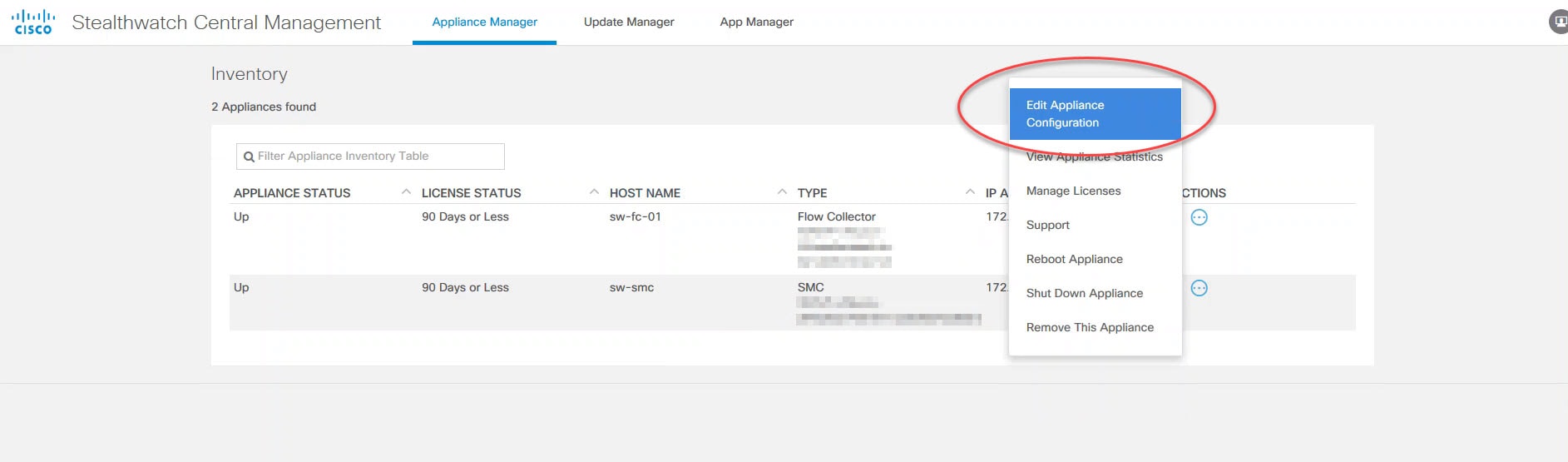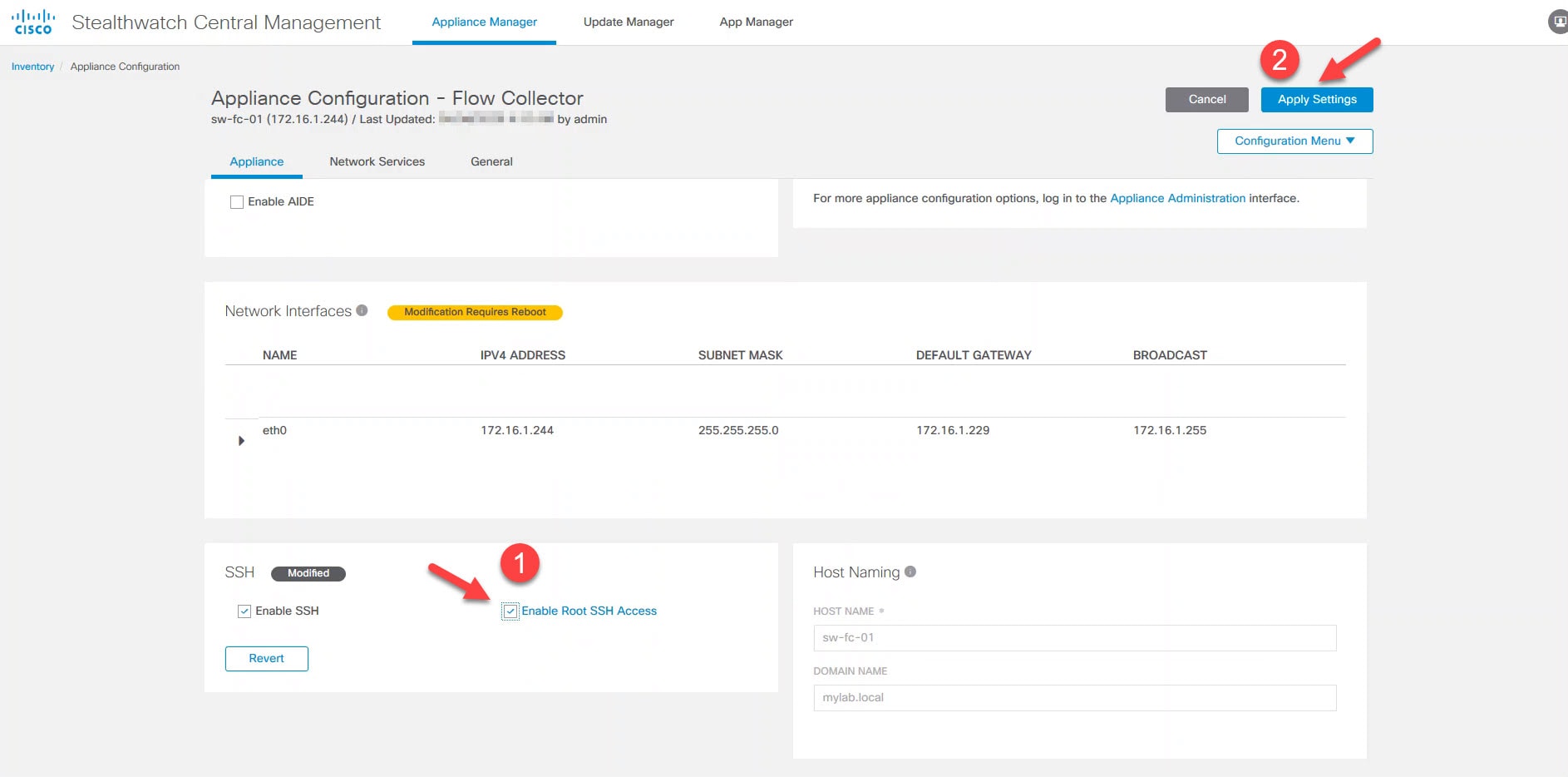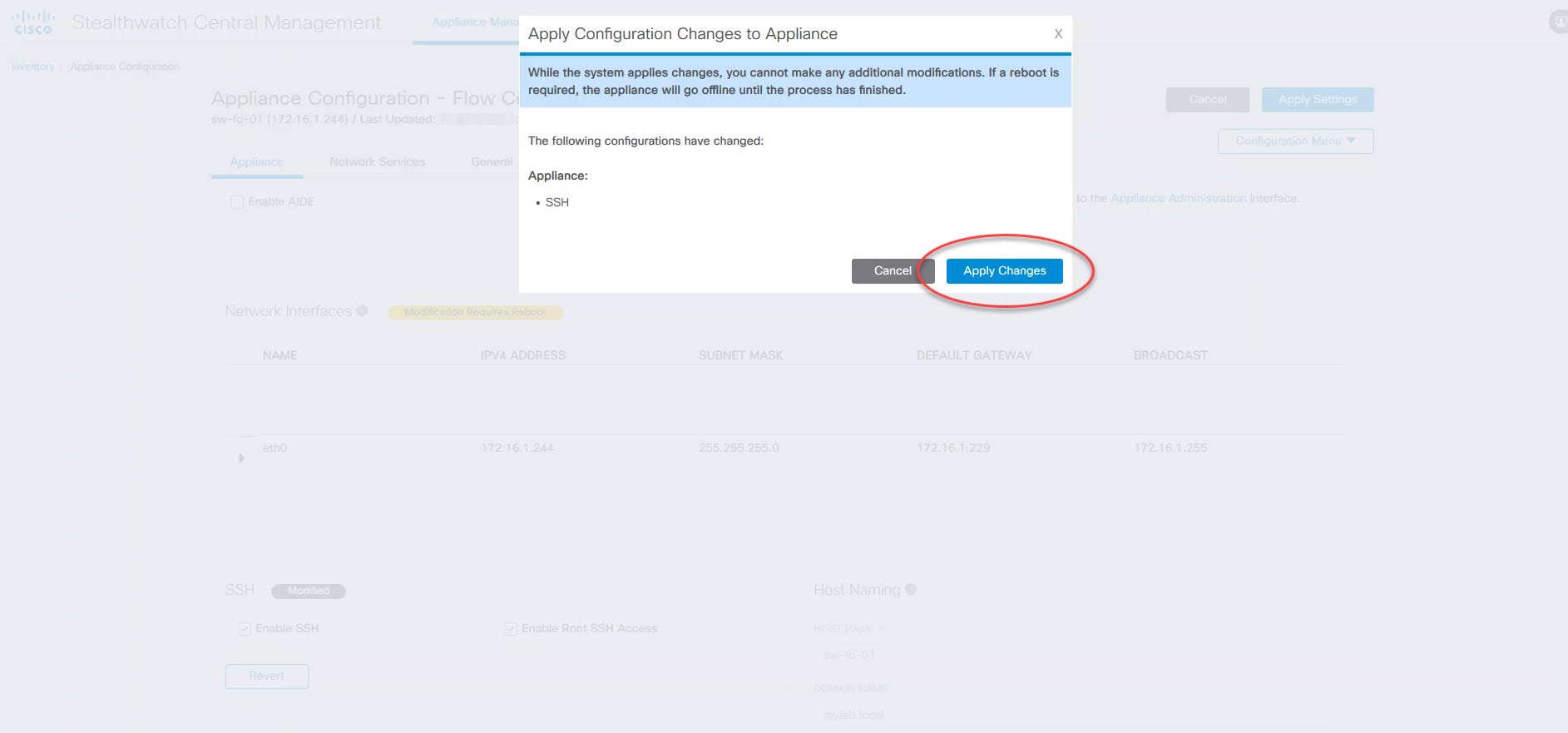In this post I will show you how to enable the root SSH access on Stealthwatch appliances. The topology that we will be using is very simple. It is comprised of two Stealthwatch appliances, one is the management console (SMC) and another is the Flow Collector (FC). Enabling the root SSH access for both the SMC and the FC is very similar, but for this lab we are going to enable it only on the FC appliance.
In our lab, the SMC manages the FC which is already registered to the SMC. Therefore, to enable the root SSH access on the FC, we need to log in to the SMC admin portal. If SSH access has never been enabled on the FC appliance, you can enable it from the same configuration page that yo will see below in section 5.
Topology:
1) Log in to the SMC admin portal:
2) Click on the cog icon on the top right and click on Central Management:
3) Click on the Actions icon next to the FC appliance:
4) Click on Edit Appliance Configuration:
5) Go to SSH section and enable the tick box next to Enable Root SSH Access and click on Apply Settings:
6) Click on Apply Changes:
While the changes are being applied, we will see the FC status shown as Config Changes Pending. Once the changes are applied the status will change to Up.
This wraps up our post on how to enable root SSH access on Stealthwatch. I hope this was helpful, and thanks for reading!